Group Scoring for Trainings #
Trainers can now manage attendance and scoring more efficiently after training sessions. For each group, you can set or update attendance and scores individually or apply them to all trainees in one go. You can also decide whether to record the real training duration or set it manually.
This update helps ensure accurate reporting while saving time on administrative tasks, keeping your training data consistent and up to date.
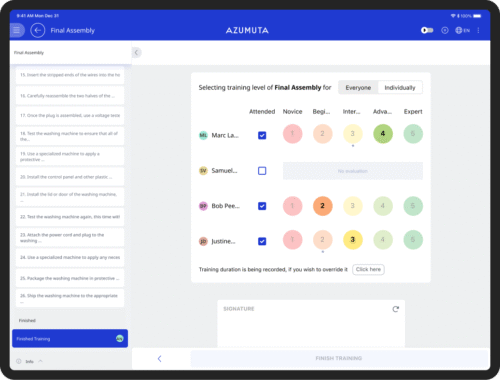
Learn more about trainings in Azumuta.
Flexible Multiple Choice Check for Rules #
Previously, rule conditions could only work with answers from a single choice check. With this update, rules can now evaluate answers from multiple choice checks as well.
When setting up a rule, you can configure it to check whether the selected answers include one or more specific choices. This adds more flexibility and allows for more precise conditions when automating operator flows.
This improvement is especially useful in cases where multiple valid answers should trigger the same next step, making rule configuration both simpler and more powerful.
![A screenshot of a Rules configuration interface for modifying an operator view's behavior. The current rule, Rule #1, is set to trigger "When navigating to the next step" if "Any condition is met." The condition being configured is: "Answer [dropdown] includes [dropdown] Choice... [dropdown] Choice1 [dropdown] [Delete icon]." A dropdown menu for the comparison operator on the Answer field is open, showing four options: includes (selected), does not include, has selected items, and has no selected items. Below the condition, the Action is set to "Show a message..." with tabs for English (active) and Dutch messages. The Next action section has three radio button options: Continue after pressing "OK" (selected), Don't continue after pressing "OK", and Ask whether to proceed.](https://www.azumuta.com/wp-content/uploads/2025/10/image-13-500x276.png)
![A screenshot of a Rules configuration interface for modifying an operator view's behavior. The current rule, Rule #1, is set to trigger "When navigating to the next step" if "Any condition is met." The condition being configured is: "Answer [dropdown] includes [dropdown] Choice... [dropdown] Choice1 [dropdown] [Delete icon]." A dropdown menu is open, defining the value to compare the answer against. The options in the open dropdown are: Answer, Parameter..., Configured minimum, Configured maximum, Choice... (selected), Product order number, Article number, Variant..., and Value.... Below the condition, the Action is set to "Show a message..." with tabs for English and Dutch messages. The Next action section has three radio button options, with Continue after pressing "OK" selected.](https://www.azumuta.com/wp-content/uploads/2025/10/image-14-500x233.png)
Learn more about rules in Azumuta.