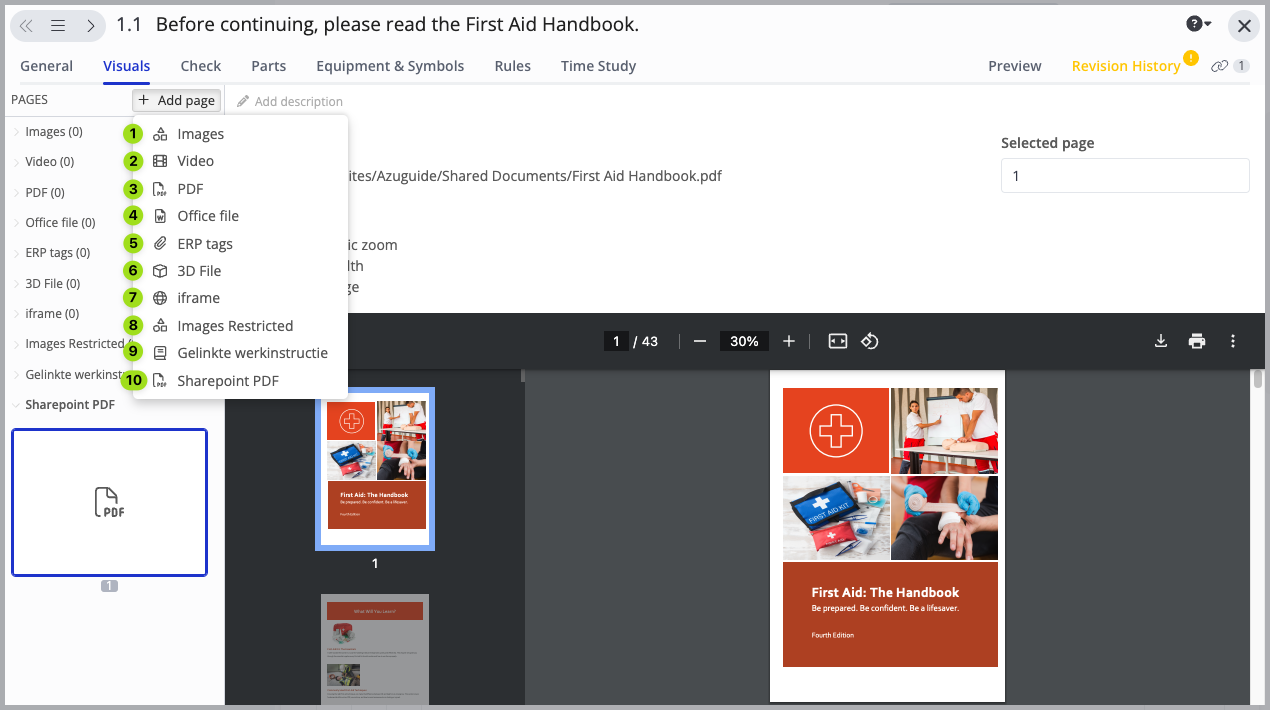Besides visual elements, you can also add visual pages to a work instruction step.
What Is a Visual Page? #
Each work instruction step can have one or multiple visual pages. Check out the image below to see what a visual page is:
- Click to add a new visual page.
- This is the displayed visual page.
- Use this section to select the visual page that you would like to be displayed. You can scroll up & down if you have multiple visual pages to select from.
Which Types of Visual Pages Are Available? #
- An image
- A video
- A PDF file
- A Microsoft Office file (Word/Excel/PowerPoint). You can also edit Microsoft Office files in Azumuta – see how you can do it here.
- An ERP tag (you can link an ERP tag to Microsoft SharePoint)
- A 3D file
- iframe (you can insert a link to a specific webpage to be displayed in a work instruction step)
- An image with a specific format (for example: the image must be of a certain size). Please contact us through our support@azumuta.com email if you would like to have this this type of visual page.
- A link to another work instruction/instruction step.
- A PDF file from your Microsoft SharePoint
Here’s an example of a work instruction step that contains multiple pages, seen from the operator’s screen:
How to Add a Visual Page to an Instruction Step #
In Azumuta, a single work instruction step can contain multiple visual pages to deliver extra information to your operators. Here’s how to add a page to an instruction step.
- Navigate to the targeted work instruction step where you would like to add a page.
- Click on “Open”.
- Click on the “Visuals” tab.
- Click on “Add page”.
- Select one of the available page formats.
Note: Adding a visual page to a work instruction step is different from adding an attachment to a work instruction.
Editing a Microsoft Office File in Azumuta #
Note: You can only edit Microsoft Office files in Azumuta if you've indicated that you have a Microsoft Office license. Click here to learn how to do it on your profile, and here to do it on the profile of other users in your workspace.
- Navigate to the work instruction step with a Microsoft Office file in it.
- Click on “Open”.
- Click on the “Visuals” tab.
- Locate the page with a Microsoft Office file.
- Click on the “three-dot icon” on the top right.
- Click on “Open in Word for the web”.
- Edit the file.
- When you’re done editing, close the file. All edits will be saved automatically.
Note: If you do not see the page type "office file" appear when you want to add a page to visual elements, contact us via the support@azumuta.com email.
How to Select a Visual Page as the Primary Page #
- Under “PAGES”, select a visual page that you wish to make a primary page, and right click on it.
- Select “Pin as primary page”.