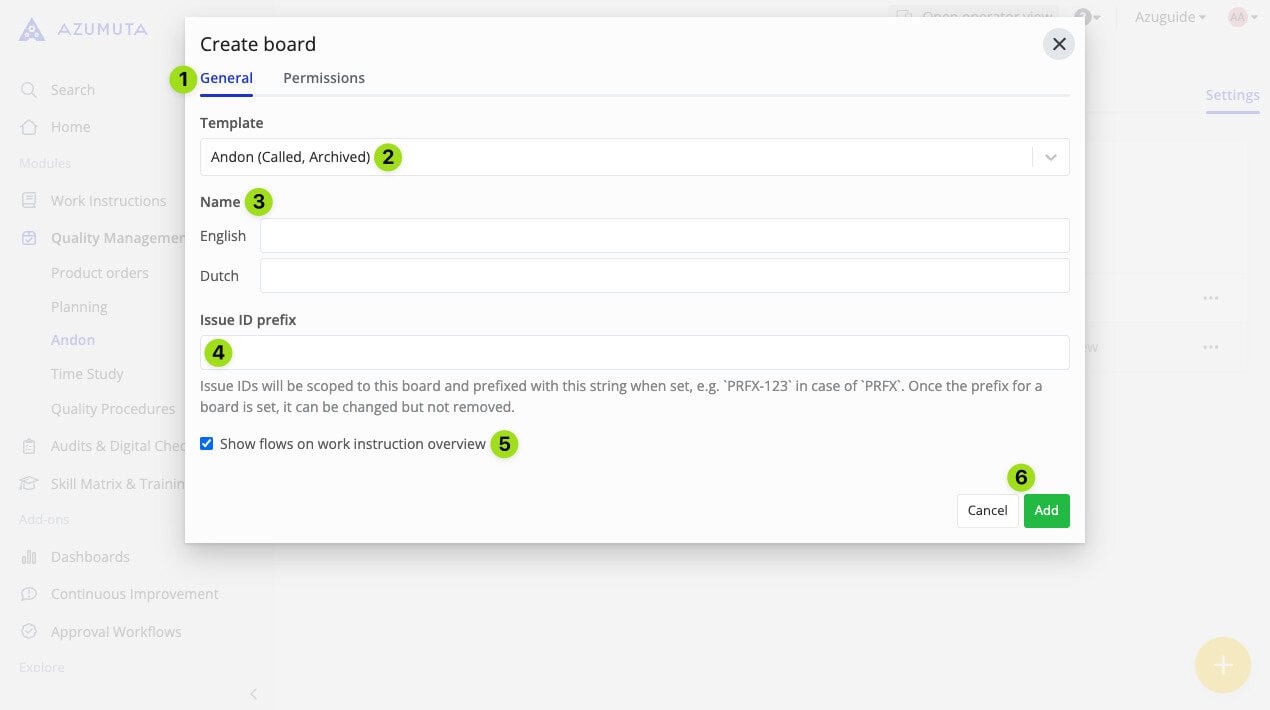In this guide webpage, we will show you how to create an andon board.
- Click on “Quality Management” on the homepage sidebar.
- Click on “Andon”.
- Click on “Settings”.
- Click on the yellow plus button in the bottom right corner of the screen.
- Fill in the fields on the General tab and the Permissions tab. We will provide an explanation for it below the video.
- Afterward, click on “Add”.
The General Tab #
When creating a new andon board, the general tab is the first tab that you will see.
- Click to open the General tab.
- Select the andon board’s template there (at the moment, there’s only 1 template option).
- Type in the andon board’s name here (this is the only field that is mandatory to fill).
- If you want the andon issues that fall under this andon board to have a predetermined prefix, then type the predetermined prefix here. Please be aware that there’s a 5-character limit for the prefix. For example, you can use the prefix “ANDON” . Thus, the andon issues in this andon board will be named “ANDON-1”, “ANDON-2”, and so forth.
- Select whether to display the andon issue from this andon board on the related instruction step & instruction block on the work instruction editor, as shown in the image below (please pay attention to the highlighted flag icons):
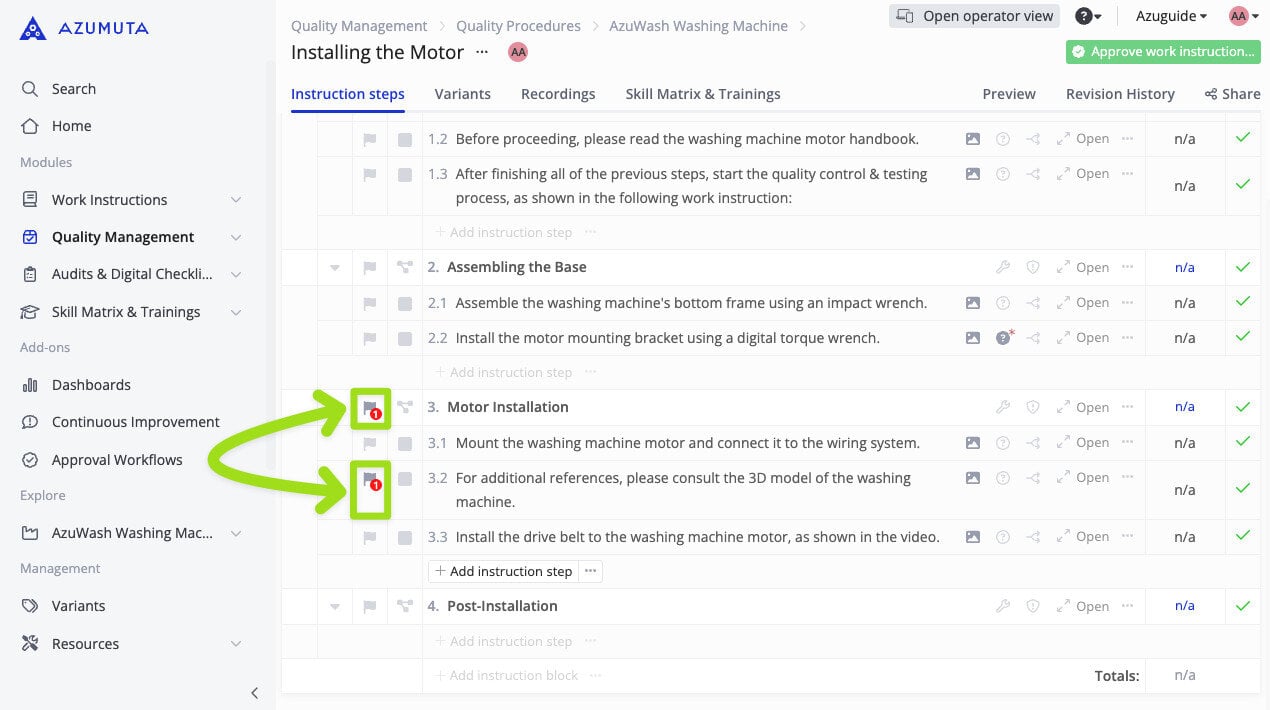
- When you’re done, click on “Add”. However, to cancel, click on “Cancel”.
The Permissions Tab #
- Click to open the Permissions tab.
- Select which user group(s) can view this andon board. If no groups are selected, then it will be visible to everyone.
- Select which user group(s) can create and edit andon issues on this andon board. If no groups are selected, then everyone will be able to do it.
- Select which user(s) can manage this andon board and all andon flows that fall under it.
- Select which user group(s) can manage this andon board and all andon flows that fall under it.
- When you’re done, click on “Add”. However, to cancel, click on “Cancel”.
After you’ve created an andon board, you’ll have more configuration options. Click on the hyperlink to see our guide on editing an andon board.